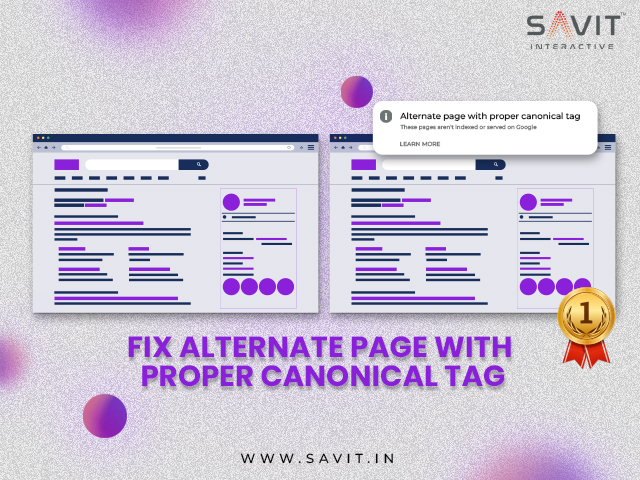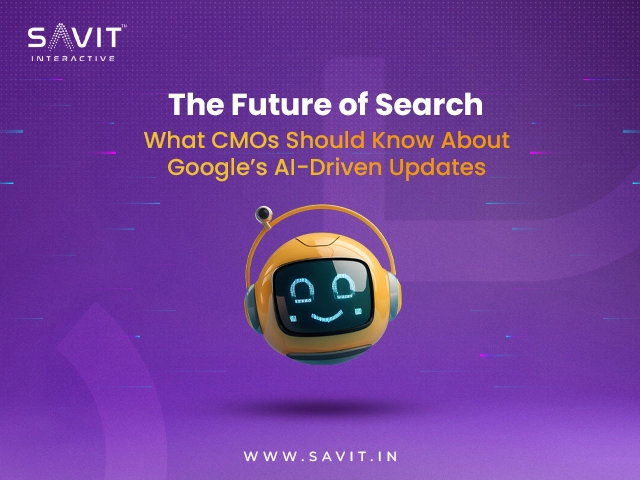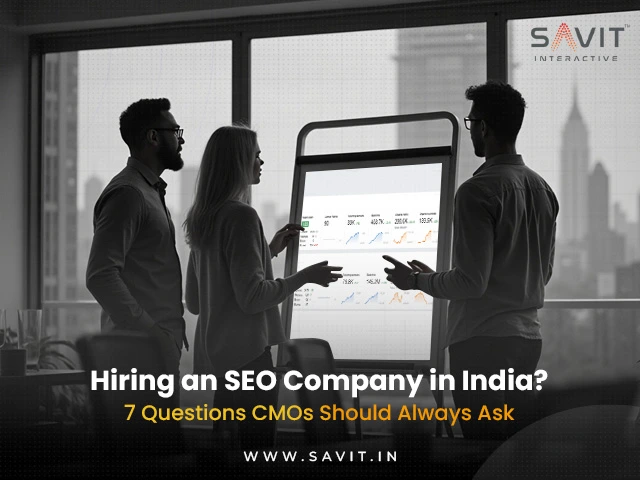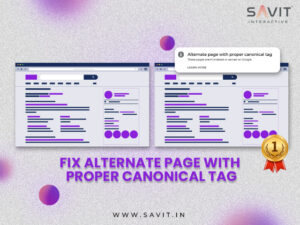
Introduction
Google has discovered duplicate pages that are accurately canonicalized, indicating that you get from the message “Alternate page with proper canonical tag.”
SEOs quickly disregard pages with this classification. However, this is where things get interesting; there might be some sites that you really should have indexed. Furthermore, if you are seeing a significant number of sites with this problem status, it may indicate that your internal link structure is weak and that there are unresolved crawl budget difficulties.
One of the most frequent “errors” that appears when you use Google Search Console to identify and fix problems with your website’s crawling, indexing, and ranking is the Alternate Page with Proper Canonical Tag message.
This blog will discuss what a canonical tag is in great detail and explain what this status code signifies. Additionally, we will discuss whether this error code needs to be fixed and, if so, how to fix it.
What Does “Alternate Page with Proper Canonical Tag” Mean?
According to the Google Search Console status message “Alternate Page with Proper Canonical Tag,” there are two copies of a page on your website with the same canonical URL. Google will only index the primary version of the page and ignore the duplicate version.
Ideally, this indicates that Google accurately detects these canonicalized URLs, and you don’t need to take any action.
Having said that, you should periodically check them to see if these pages are intended to be canonicalized. If not, you risk losing out on the valuable pages’ potential traffic that may have been indexed.
Canonical tags that link to the canonical page should be implemented on all other duplicate pages. Only the page with a self-referencing canonical tag should be indexed by Google; all other pages should be included in the report titled “Alternate page with proper canonical tag.”
You must confirm that canonical tags were applied correctly on your website in order to correct the “Alternate page with proper canonical tag” status and the rationale behind their implementation.
What Is a Canonical Tag?
Search engines may determine which version of a web page is the “master” or “canonical” version and needs to be indexed using a canonical tag. It assists you in designating the version of the URL that you want to show up in search results. This is helpful since you may utilize canonical URLs to prevent duplicate content from adversely affecting rankings in situations where you may have content accessible via several URLs or other websites entirely.
Consider the following scenario: You have two remarkably similar pages on your website:
savitinteractive.com/page1
savitinteractive.com/page2
Although the content of the two pages is similar, you want search engines to index only the canonical version of the page, in this case, which is savitinteractive.com/page 1.
In order to accomplish this, you would add a canonical tag to savitinteractive.com/page2‘s HTML code as well as to savitinteractive.com/page1‘s HTML code, which looks like this:
<link rel=”canonical” href=”https://savitinteractive.com/page1″>
This notifies search engines that the version of the page that is canonical and ought to be indexed is savitinteractive.com/page1.
To find the webpage’s canonical URL, copy and paste the webpage URL into Google Search Console.
After that, click on Page Indexing and scroll down to the Google-selected canonical. The URL you typed into the Search Console is the canonical URL, as indicated by the term “Inspected URL.”
How do I identify alternate pages that need canonical tags?
Step 1: Make sure these pages are canonicalized appropriately.
Log in to your Google Search Console > select your Account > Pages> Alternate page with proper canonical tag to see whether any of them need to be canonicalized at all. Update the canonical link to connect to the original page if you discover anything that shouldn’t be canonicalized. Next, proceed to the following step.
Step 2: Determine whether the internal connection structure has to be adjusted.
Examine these pages’ URL patterns to see if they have been appropriately canonicalized. You will probably see AMP pages, page variations, and URLs with UTM tags. These are good overall. However, there are circumstances in which they might be problematic.
Overload of page variants
Websites with a large number of page variations can be problematic. For instance, if you run an eCommerce site and produce URLs for shirts in all colours and sizes, you may easily wind up with 25 URLs per product.
In actuality, you should only expect organic traffic to a small percentage of your URLs. Check whether this applies to you and decide if you should create (some) of these page versions unavailable to search engines, for instance, by using a # in the URL.
Unreliable UTM tags
There were other ways that things may have gone wrong. For instance, when team members added UTM tags to internal links in the body content, footer, sidebar, or main menu. It is strongly discouraged since it tampers with your Google Analytics data and dilutes the transfer of page authority.
Give Screaming Frog permission to scan your website so you can see every URL and its accessibility. Compared to Google Search Console, Screaming Frog offers a significantly faster and more user-friendly method of URL filtering. Furthermore, Screaming Frog provides you with complete pictures while Google Search Console samples your data.
Step 3: Look for crawl budget problems
You are in charge of how you connect to your own information, but you are not in charge of other people’s links to you. When perusing the list of pages that have the Alternate page with the correct canonical tag status, note any URLs you are unfamiliar with.
If you have a website with a few thousand pages but thousands of pages with this status, you might consider utilizing your robots.txt file to stop search engines from scanning these URLs. This helps you save a crawl budget. Generally speaking, if your website has 10,000 pages or more, it is recommended that you consider crawl budget concerns.
How do I fix an alternative page with a proper canonical tag?
Update the Canonical URL
The first step is to identify the duplicate pages on your website. To accomplish this, go to Google Search Console’s Pages section and select the Not Indexed option.
Next, select the status of “Alternate page with proper canonical tag.”
This will display a list of every page on your website that has this status assigned to it.
After obtaining a list of the impacted pages from Google Search Console, you must verify that they include the correct canonical URL. If not, you would have to adjust them.
The best part is that the SEMrush SEO WordPress plugin makes changing the canonical URL using the meta box simple.
You only need to modify this parameter if you want to change the canonical URL used in default, which is the current post/page URL. An alternative name for this is a self-referencing canonical.
Note: If you can’t locate the Advanced tab on the WordPress dashboard, please enable Advanced Mode from SEMrush SEO.
You can update the Canonical URL field in the SEMrush meta box’s Advanced tab to highlight your content’s primary source. If you have pages or posts with comparable information, the Canonical URL lets the search engines know about it from the main page.
After completing the Canonical URL setting, just update the page as you usually would after making a modification or click Publish if the page has just been established.
However, if you don’t use WordPress, ask your content management system about their policies on canonical URLs.
You can add the canonical tag straight to the web page’s head element if you utilize a custom-built website. To accomplish this, copy the following code snippet, substitute your canonical URL for https://semrush.com/canonical-url, and insert it into the page’s head tag.
<link rel=”canonical” href=”https://semrush.com/canonical-url/”>
Employ 301 Redirects
Canonical URLs should only be added to duplicate pages you wish to retain. A 301 redirect should be used instead of the original page if you want it removed from your website. This is for information on configuring both single and multiple 301 redirects in SEMrush.
Verify the Warning is Correct & Accurate
First, we must confirm that the warning provided in our page indexing report is accurate and that there is a problem that has to be fixed.
In order to accomplish this, we will locate the block containing our pages that Google indicates has an alternate page with an appropriate canonical tag by going to our page indexing report.
Upon examining the URL displayed in Google Search Console, we see that it is indexed as follows:
https://savitinteractive.com/blog/how-to-conduct-an-seo-test
However, the canonical tag is listed as follows in the source code of the page:
https://savitinteractive.com/blog/how-to-conduct-an-seo-test/
Granted, the change is negligible, but the canonical URL ends with a trailing slash even though the page URL does not contain one. Since Google recognizes every version of these sites as a distinct URL, we now have two identical URLs in Google’s view with the same content fragments, with one page properly canonicalized.
The next task is determining whether we have two similar pieces of information on our website. We may do separate searches on each URL to see what comes up to achieve this.
You can see whether or not you use a trailing slash; the page loads without any issues. Redirecting would fix the problem for your website; however, it still needs to be implemented.
As things stand, Google thinks your website has two pieces of duplicate content, with one of these URLs properly canonicalized.
This is not a problem in and of itself because Google thinks we have a duplicate piece of content on our site, but the URL with the trailing slash will be crawled, indexed, and ranked (we know this because it shows up in Google SERPs and receives organic traffic). It is best practice to get rid of this.
Also Read – How To Use Google Search Console To Boost Your SEO
FAQs
What is a canonical tag alternative?
A canonical tag is an HTML specification included in the header section of a website’s source code. For websites with the same or comparable content, it refers to the master page, also known as the canonical URL.
An alternate page with a proper canonical tag indicates that Google found duplicate pages that were not indexed because of their canonical tags. Although you don’t always need to fix this status, you should examine the affected pages and determine how you would like Google to manage them.
How do you alternate pages with proper canonical tag rank math?
Here’s how to resolve the Google Search Console error “Alternative page with proper canonical tag”:
Step 1: Finding the canonical source.
Step 2: Put the canonical tag into use.
Step 3: Use Google Search Console to confirm.
Step 4: Observe and modify.
Step 5: Use 301 redirects if necessary.
Step 6: Consistent audits.
Should every page have a canonical tag?
Google has validated that having a canonical link element on every page is optimal, which is why we at Savit strongly advise using it. This is so that URL parameters can be used with most CMSs without affecting the content. Thus, the following URLs would all display the same content: https://sample.com/wordpress/seo-plugin/
Why is it essential to use canonical tags?
A canonical tag, sometimes referred to as a canonical link or “rel canonical,” is a tag that tells search engines that a master copy of a page exists and is present in the page’s source code. In SEO, canonical tags help search engines avoid duplicate content and index the correct URL.
What are common issues with canonical tags?
The most typical issues with canonical tags that websites run into are as follows:
Canonical Tags Not Found.
Incorrect Canonical Tags were used.
Canonical Routines.
A surplus of canonical tags.
Stopping Crawlers.
Tag Audit Canonical.
Modify the CMS’s settings.
Put in place 302 Redirects.
If a page has more than one canonical tag, Google might ignore them all. Even if one of the canonical tags is accurate, the conflicting signals of the other canonical tags may negate its benefits.
Can I use canonical tags for different languages or regions?
Each of the multiple versions of a page you have for various languages and locations will require its own canonical tag.
How do I verify that canonical tags are correctly implemented?
Verify that all reported pages have the rel=canonical tags adequately configured. If that isn’t the problem, use the URL Inspection tool to check if Google Search Console still recognizes the provided canonical URL as canonica